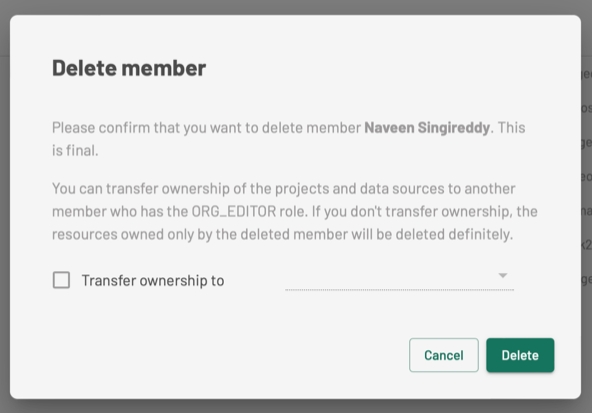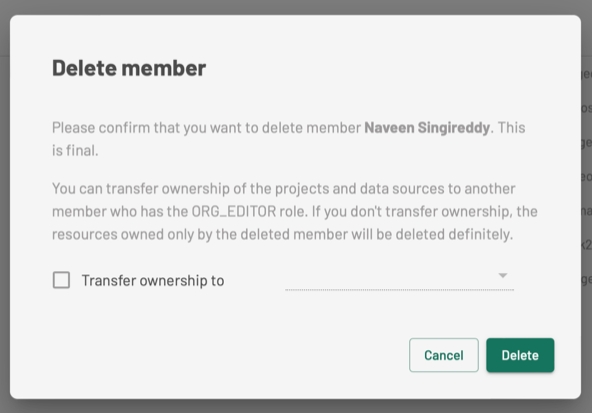
This section displays a table of organization members as well as a button to invite new members to JMap Cloud Portal.
For each member, the table displays the name, username and email address. The menu displayed at the far right of each member's line provides access to functions such as displaying the member's information, modifying it or even deleting the member.
The menu displayed in the header of each table attribute allows you to sort the members, filter them, hide or display attributes.
To add a member to the organization:
Click on Invite Member.
Enter the email address of the person to invite.
Select the person's role from the drop-down list.
Select the correspondence language.
Click on Create. A message appears indicating that an email has been sent to the person. You also have the option to copy the invitation link.
Click on to copy the invitation link to the clipboard.
Close the window. The invitation appears in the Invitations tab.
Click on to display options: View information, Edit, Delete.
Click on Display info. The Member window opens displaying the member's name, email, and role.
Click on Edit. The Invitations window opens displaying the member's name, email, and role. The attribute you can modify is Role.
Select a role from the drop-down list.
Save the change. The role is updated and the window closes automatically.
Click on Delete. This action has impacts on resources that belong to the member, as detailed in the following section.
Organization members who hold the Administrator or Editor role own resources such as files, data sources, and projects with its layers.
When an Administrator or Editor member is deleted, the administrator must decide the fate of the resources belonging to him.
Press Delete, the following message is displayed.
Check the Transfer ownership to field and select the member from the drop-down list if you want to transfer ownership of the resources to another member.
Click on Delete. The deleted member's permissions (access control list entries, ACLs) are removed. The designated member is registered as the owner of the resources that belonged to the deleted member.
You can also click on Delete directly, without transferring ownership of the resources. The member and the resources (with their dependencies) belonging to it are deleted. The member's permissions (access control list entries, ACLs) are removed.
Deleting a member means that they can no longer connect to JMap Cloud Portal.
Deleting a member is irreversible because they are physically deleted from the organization's identity manager.