Dashboard
Dashboard is the home section of JMap Cloud Portal. As its name implies, it provides a real‑time overview of key resources—such as projects and data sources—and even lets you create new ones directly from this view.
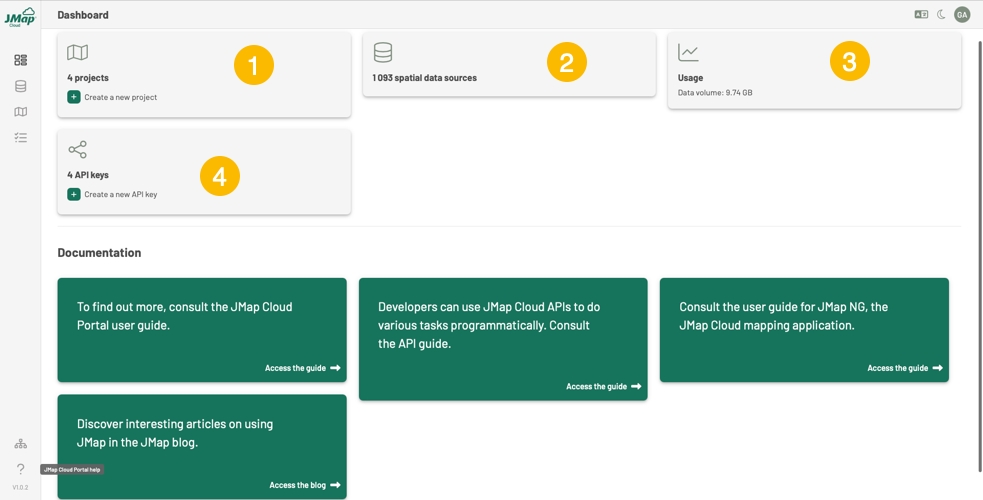
1
Projects card displays the number of projects to which you have access, either because you are the owner or because you have access permissions.
You can create a new project by pressing ![]() .
.
2
Data Sources card displays the number of data sources to which you have access, either because you are the owner or because you have access permissions.
3
Usage displays the organization's data volume. Calculating the volume of data used by the organization, including files, database space, converted raster files, and vector tile caches. Only members with the Administrator role see this card.
4
API Keys card displays the number of API keys configured by your organization.
Only members with the Administrator role view this card.
You can create a new API key by clicking on ![]() .
.
Mis à jour